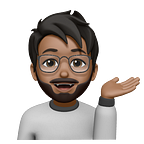How to Fix the Social Media Snippets for Your Content?
This is a question I get asked by my colleagues all the time. Sometimes they will finish working on a research content or thought leadership piece, and it is published on the content management system (CMS). However, when they go to share it on LinkedIn or any other social media website or create a social share link, the preview they see is not correct or outdated. Either the title or summary is cropped, or the image is old. In this post, I will be sharing a couple ways you can check and fix the social snippet for your content. Feel free to skip to the solutions part if you don’t want to read the geeky stuff.
What Is the Social Snippet?
In simple words, think of it this way — social snippet is the appetizer you get before you get to the main course. Every page has some metadata tags attached to it in the HTML that are scraped by the social media sites in order to generate a preview of a page that you are trying to share. They show this on the LinkedIn or Twitter timeline. These metadata tags are the descriptions of the page/content itself, it lets the search engine or social media site know what kind of content is your page i.e.; article, shopping site, video. These metadata tags are formatted in a standard called The Open Graph protocol, which originally created by Facebook, but followed by every social media website. Behind the scene, this is what OG graph markup looks like:
<title>The Rock (1996)</title>
<meta property="og:title" content="The Rock" />
<meta property="og:type" content="video.movie" />
<meta property="og:url" content="https://www.imdb.com/title/tt0117500/" />
<meta property="og:image" content="https://ia.media-imdb.com/images/rock.jpg" />If your website is using a CMS, i.e. WordPress, Drupal, Squarespace, there will be OG fields that auto-generated from your content, and you can manually edit them as well. Before you publish your content, be sure to check those fields to make sure you have got the correct title, optimized summary (120–158) and an image.
Verify the Metadata/OG Fields
If you entered everything correctly, but when you go to share and the preview is still not correct, verify the metadata/OG tags using the 1st-party tools from the social media sites:
If you don’t want to click through each of the tools above, you can use one of the 3rd-party tools below:
Force Cache Clear
Once you have updated the correct details, you can enter the URL again on the 1st-party debuggers mentioned above to ask the sites to crawl your page again. Hopefully, that should have done the trick. If that did not fix it, most likely that it is cached on their server, and it won’t be updated any soon (you can wait out a couple of hours if you are not in a rush). Don’t worry, I have got a couple more tricks up my sleeve. Let’s fool the social media sites thinking the page you are trying to share is a new page. To do that, we are going to just add strings to your page here, such ?=updated or ?=new. If your old URL was https://youpage.com/coolcontent, you would change like the below example.
https://youpage.com/coolcontent?=updated or
https://youpage.com/coolcontent?=newYou can literally add anything after the ?= and it should work. Even if your page ends in an extension like .html, it will still work.
I will leave out the technical details on why this works, but if you are interested, let me know in the comments.
Forcing/changing the Featured Image
If for any reason you changed your mind and want to update the featured image/thumbnails for your content, change your image file name and uploaded it again. After that, using the force recrawl using the step mentioned above.
That it. If the steps mentioned above helped you, be sure to drop a thanks in the comment.